Converting Files into Different Formats
| ✅ Paper Type: Free Essay | ✅ Subject: Technology |
| ✅ Wordcount: 1397 words | ✅ Published: 15th Sep 2017 |
Jay Kybert
 Converting files to different formats is useful for several applications. One of the most common reasons for converting a file is to compress it, whether an image, audio track, etc. Compression is a useful computer tool that reduces the space these files takes up, the easiest way to convert a file for the average user is to simply enter the new file extension. Users can activate an option that allows them to see the file extension (.txt, .JPG, etc.). By navigating to ‘File Explorer Options’, users can untick the option marked red in the image below, this allows the extension to be shown on known file types, and therefore manually altered if wanted. The results of compression entirely depend on the type of file being converted and what its being converted to. For example, converting a .PNG file (Lossless Compression) to a .JPEG (Lossy Compression) will save space by decreasing the file size of the image, but it will also decrease the overall image quality due to the different methods of compression.
Converting files to different formats is useful for several applications. One of the most common reasons for converting a file is to compress it, whether an image, audio track, etc. Compression is a useful computer tool that reduces the space these files takes up, the easiest way to convert a file for the average user is to simply enter the new file extension. Users can activate an option that allows them to see the file extension (.txt, .JPG, etc.). By navigating to ‘File Explorer Options’, users can untick the option marked red in the image below, this allows the extension to be shown on known file types, and therefore manually altered if wanted. The results of compression entirely depend on the type of file being converted and what its being converted to. For example, converting a .PNG file (Lossless Compression) to a .JPEG (Lossy Compression) will save space by decreasing the file size of the image, but it will also decrease the overall image quality due to the different methods of compression.
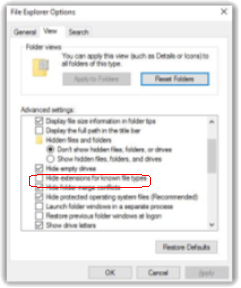
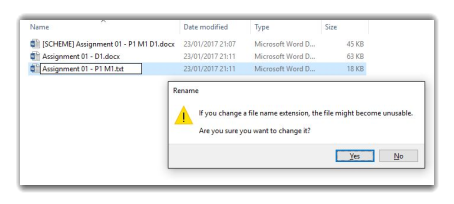
File sizes vary dramatically, saving in one format may make the image look more crisp, but at the expense of a lot of disk space. Although it could be the complete opposite, with poor quality but little disk space. Bitmaps, a type of image that uses arrays of different coloured pixels, are the most common and efficient type of image. Vector images use lines and equations to create simpler and less-detailed images. Because of this, they are typically smaller in file size, but lack detail. Once a bitmap image has been created and is about to be saved, the user needs to know what the purpose of the image is, whether to have a high quality, large image, or the opposite. Bitmap images do allow for users to control the amount of compression the file will undergo, typically in the form of a variety of file formats or advanced compression options. The JPEG file format is widely used due to its several layers of compression. The image can be slightly compressed, if the space is needed, all the way to 10% of the original file size (at the expense of the image’s quality). The table below details some of the common bitmap file formats, and some information regarding them.
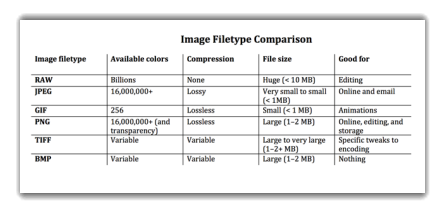
The JPEG is one of the most common file formats used in storing images. It has a variety of compression options that use a specific algorithm to reduce the quality to whatever the user wants. Its compression algorithm is ‘lossy’, meaning that the compression does degrade the overall quality of the image by decreasing the number of colours, making certain shades the same colour, etc. These methods reduce the number of bits required to store the file. As mentioned previously, JPEG is a useful file format since the user decides how compressed the image is going to be. Therefore, depending on the user’s preference, the file can be a slightly larger than normal JPEG but it will provide a crisp image.
Get Help With Your Essay
If you need assistance with writing your essay, our professional essay writing service is here to help!
Find out more about our Essay Writing Service
A PNG file uses lossless compression to provide a clear image with some element of compression. It is very similar to ‘GIF’ (Graphics Interchange Format), however it does not support animations. When using the screenshot feature on a computer, many operating systems choose to compress the image automatically, saving more space. However, the Macintosh OS and some versions of Linux save a .PNG which is almost the raw, uncompressed image, providing a clearer picture. Opposite to lossy compression, lossless compression doesn’t affect the original quality of the image and still decreases file size; however, it doesn’t save as much space as lossy does. It works by reading the data of the bitmap and rearranging it in a more efficient way. Once the file is reopened there is no change in quality, only the file size has changed.
To show the difference in compression and file size, I downloaded a royalty-free image from a website. I chose to save it as a .PNG, the image on the left proves this. I then saved the same image as a .JPEG. The image on the right shows this. The PNG file is almost five times larger than the JPEG, this clearly shows the relationship between file size and image quality.
The organisation of a computer system is completely pointless if the files aren’t named appropriately. Younger computer users may simply write a keyword that has relevance, for instance a string of lyrics for an .mp3 song. This relevance in naming allows users to easily find the file later. However, naming a file random numbers or letters if in a hurry makes it harder to search for in the future, especially if there are lots of files on the same system. The image below shows two of my files and how they are organised on the system.

 For similar reasons to naming files, folder structure is very important to many people who use computers regularly and store a variety of data. Folders give a structure to the disk that is storing the information. Many operating systems have folders even before the user creates their own, they are designed for organisation. The best example of this is Window’s ‘Downloads, Documents, Music, Pictures, and Videos’. Even though there are no restrictions on allowing a user to place a document in the Video folder, it would be counter-intuitive to do so. With businesses, where lots of information is stored, a vast amount folders are needed to cater to the variety of information; otherwise it would be difficult finding a specific file amongst thousands of other files. Creating subfolders is useful for this. Below is an example of my personal folder structure for this course.
For similar reasons to naming files, folder structure is very important to many people who use computers regularly and store a variety of data. Folders give a structure to the disk that is storing the information. Many operating systems have folders even before the user creates their own, they are designed for organisation. The best example of this is Window’s ‘Downloads, Documents, Music, Pictures, and Videos’. Even though there are no restrictions on allowing a user to place a document in the Video folder, it would be counter-intuitive to do so. With businesses, where lots of information is stored, a vast amount folders are needed to cater to the variety of information; otherwise it would be difficult finding a specific file amongst thousands of other files. Creating subfolders is useful for this. Below is an example of my personal folder structure for this course.
Lossless compression, as mentioned previously, is a method of reducing file size without affecting the overall quality of the image. It rearranges the data for the image in a more efficient way, which reduces the file size slightly, but preserves all the original bitmap. Therefore, the image looks as good as the original picture and takes up a smaller amount of disk space. If wanted, the compressed image can be changed back into a raw format, with no decrease in quality but an increase in file size.
Lossy compression works by removing less-important parts of the bitmap, this reduces the number of bits required to display the bitmap and therefore the file becomes smaller. The less-important parts of the image are usually similarly-looking shades of colour, or colours altogether. By using less-colours or removing certain parts of the bitmap, the image still looks like the original but with less detail, depending on the amount of lossy compression depends on the compressed quality. Thus, files that use lossy compression have a much smaller size, but also poorer quality. Video files, audio files, etc. can also be affected by lossy compression.
Sources
http://www.mediacollege.com/microsoft/windows/extension-change.html
http://balunywa.blogspot.co.uk/2016/02/jpeg-gif-or-png-images.html#.WLRhyDuLSUk
http://www.picswalls.com/pic/beautiful-nature-wallpapers/
http://whatis.techtarget.com/definition/lossless-and-lossy-compression
Cite This Work
To export a reference to this article please select a referencing stye below:
Related Services
View allDMCA / Removal Request
If you are the original writer of this essay and no longer wish to have your work published on UKEssays.com then please click the following link to email our support team::
Request essay removal