A Report On Bios And Cmos Computer Science Essay
| ✅ Paper Type: Free Essay | ✅ Subject: Computer Science |
| ✅ Wordcount: 2385 words | ✅ Published: 1st Jan 2015 |
This is a written assignment where students are required to write a report on BIOS and CMOS. Describe the different types of BIOS and CMOSs and what are the current technologies and models for BIOS and CMOSs. Students can also address what are the possible symptoms for BIOS and CMOSs failures and how to fix them.
Plagiarism Detector: http://www.plagiarismdetect.com. All you need to do is paste/upload your document file and hit the analyze button. It will map the document with any available online resources. Students are required to print and attach the outcome in their report (acceptable percentage of similarity: <40%)
BIOS is the short form of Basic Input Output System program that starts when you turn on your computer. It checks all of your hardware to ensure they all have power and are working. BIOS is actually firmware, the software that is programmed into a ROM (Read-Only Memory) chip on the motherboard of a computer.
Get Help With Your Essay
If you need assistance with writing your essay, our professional essay writing service is here to help!
Find out more about our Essay Writing Service
BIOS is something that makes the system run on an initial Power-On Self-Test of the computer, initialize circuits, load the boot program from the startup disk, and then handle low-level I/O peripheral controllers such as keyboard and screen. It has several different categories; you can see your BIOS by paying attention to the screen when it first starts up, there will be a screen with few seconds duration. The BIOS is typically placed in a ROM chip that comes with the computer (it is often called the BIOS ROM). This ensures that the BIOS will always be available and will not be damaged by disk failures. It also makes it possible for a computer to boot itself. Because RAM is faster than ROM, however, many computer systems design manufacturers so that the BIOS is copied from ROM to RAM each time the computer is started. This is known as shadowing. Many modern PCs have flash BIOS, which means that the BIOS have been recorded on a flash memory chip, which can be updated if necessary.
The PC BIOS is fairly standardized, so all PCs are similar at this level (although there are different BIOS versions). Other DOS functions are usually added through software modules. This means you can upgrade to a newer version of DOS without changing the BIOS.PC BIOS that can handle Plug and Play (PnP) are known as PnP BIOS-es, or PnP BIOS current. These BIOS-es are always implemented with flash memory rather than ROM.
CMOS
Semiconductor complementary metal oxide (CMOS) is a type of semiconductor chip that holds data without requiring external power source. In a personal computer (PC), CMOS has the basic instructions the computer needs to initialize its hardware and start-up. These settings are known as the basic parameters of input-output system (BIOS), also called the CMOS settings.
CMOS control a variety of functions, including the Power on Self Test (POST). When the computer power switched on, CMOS will run a series of controls to ensure that the system works properly. One of these controls includes counting memory (RAM). This start-up time delays, so some people disable this feature in the CMOS settings, opting for a quick start. If you install new RAM, it is preferable to activate until the RAM has been verified. Once POST has completed, CMOS runs through its other settings. Hard drives and formats are detected and Redundant Array of Independent Disk (RAID) configurations, the start-up preferences, the presence of peripheral and tweaks for over clocking. Many parameters can be changed manually in the CMOS setup screen to improve performance.
However, changes must be made by experienced users. Changing the settings wrong can make the system unstable, causing accidents, or even prevent the computer from starting. The CMOS setup screen is accessed during the POST phase mode, by pressing a button before the operating system boots. Normally it is the Delete key but it could be another. A line of text will indicate which button the user in the CMOS or BIOS setup screen. Changes can be made from an operating system like Microsoft Windows, but must be done in a true DOS session. There is also an option to protect the CMOS settings by requiring a password to change settings. The changes are saved to the output by pressing the F10 key, and then the computer restarts to use the new settings.
The system uses what is called a CMOS Checksum error code as a detector. Whenever you change the BIOS settings, the checksum is generated by adding all the bytes in the CMOS memory, then store the lowest byte of the sum. Then, whenever the system is booted, the system recalculates the checksum and compares the stored value. If they are different, the system knows that the CMOS has been corrupted in some way and will notify you via an error, usually something like “CMOS Checksum Error”. There are many different types of batteries used to power the CMOS, for the most part; they have evolved over time as technology has evolved. These batteries are discussed here. You will not normally deal with the CMOS memory directly; it contains the parameters that you enter the BIOS setup. Over time, it is possible that you have problems CMOS, for example, you may find that the machine can begin to forget its settings when it is started. These are usually signs of problems with the battery on the motherboard.
(Figure-1)
(Figure-2)
(Figure-3)
CURRENT TECHNOLOGIES AND MODELS FOR BIOS AND CMOS
BIOS Version 5020 – SOX5810J.86A.5020.2010.0224.0938
About This Release:
• February 24, 2010
• SATA RAID Option ROM: 8.9.0.1023
• LAN Option ROM: Intel(R) Boot Agent PXE GE v1.3.24
• LAN Option ROM: Intel(R) Boot Agent PXE Base Code (PXE-2.1 build
086)
New Fixes/Features:
• Added support for Intel’s 6-core desktop processor, codenamed ‘Gulftown’.
• Fixed watchdog timer and host clock display issues for XTU2.
• Fixed issue that was causing IFlash and Express BIOS Update to fail on subsequent flash updates.
• Reduced pre-video boot time by about 7 seconds.
• Added support to check the IOH stepping and if it is a B2 or earlier then set “QPI Power Management” default setting to disabled and if it is a B3 or later then set the default to enabled.
• Fixed setup option default setting for CPU C-States to be enabled and IMON to be disabled.
• Fixed issue with watchdog timer when running in the operating system and changing from one processor to another.
• Fixed XMP related issues:
– When an XMP profile was selected the host clock was unchangeable.
– When selecting Automatic mode the Uncore Multiplier was being set to 22 instead of the proper system default.
– When selecting Manual mode the minimum supported ratio between Memory Ratio and the Uncore Multiplier will be used based on the processor installed.
• Fixed issue where the PC Compliance bit was being set incorrectly causing Secondary Boot Request to cause some cards to fail to train correctly.
• Set VT to be enabled by default.
• Fixed issue preventing greater than 160 for the Host Clock.
BIOS Version 4598 – SOX5810J.86A.4598.2009.1211.1321
About This Release:
• December 11, 2009
• SATA RAID Option ROM: 8.9.0.1023
• LAN Option ROM: Intel(R) Boot Agent PXE GE v1.3.24
• LAN Option ROM: Intel(R) Boot Agent PXE Base Code (PXE-2.1 build 086)
New Fixes/Features:
*Other names and brands may be claimed as the property of others.
• Added XTU 2.0 support.
• Fixed F9 default value for TDC, TDP, and Turbo Ratio.
• Fixed watchdog timer and host clock display issues for XTU2.
• Fixed a setup display issue for 5-Core Ratio Limit.
• Fixed a display issue with the Turbo Boost Technology in setup when a processor is installed that does not have 4 cores.
• Updated processor support.
BIOS Version 4405 – SOX5810J.86A.4405.2009.1020.1419
About This Release:
• October 20, 2009
• SATA RAID Option ROM: 8.9.0.1023
• LAN Option ROM: Intel(R) Boot Agent PXE GE v1.3.24
• LAN Option ROM: Intel(R) Boot Agent PXE Base Code (PXE-2.1 build 086)
New Fixes/Features:
• Updated processor support.
• Enabled the selection of Video Device according to the Primary Video Adapter setup option.
• Expanded the default size of the NVS memory allocation.
• Blocked the on-board LAN PXE dispatch when on-board LAN is disabled.
• Fixed issue where the default video device was not set correctly if two video cards of same vendor and device id was present in system.
• Fixed issue where certain SATA RAID controller failed to boot according to the boot order.
• Fixed issue where system hangs at POST code 0xBA with two SATA optical drives attached and certain media in one drive.
• Fixed issue where certain SATA RAID controller failed to resume from S3.
• Added feature to block compressed BMP files from use as a custom logo with Intel® Integrator Toolkit.
• Enabled BIOS Setup to always be reset even if iFlash2 is interrupted when /f flag is set.
WHAT IS THE DIFFERENCE BETWEEN BIOS AND CMOS?
Many people use the term BIOS (Basic Input / Output System) and CMOS (Complementary Metal Oxide Semiconductor) interchangeably, but in reality, they are distinct, yet related, components of a computer. The BIOS is a computer program that starts up, and the CMOS is where the BIOS stores the date, time and details of system configuration needed to start the computer. The BIOS is a small program that controls the computer from the time it powers on, until the time the operating system takes over. The BIOS firmware, which means it’s, cannot store the variable data. CMOS is a type of memory technology, but most people use this term to refer to the chip that stores data variables for booting. A computer’s BIOS to initialize and control components such as controllers and hard disk drive and the computer hardware clock, but the specific parameters for the startup and initialization of components are stored in CMOS.In addition to the standard CMOS memory used to store system settings, BIOS Plug and Play use a nonvolatile memory upgrade to keep the extended system configuration data (ESCD). It is used to save the configurations of the devices of system resources when Plug and Play is used.
Type of BIOS
Phoenix
IBM
AMI
Award
Type of CMOS Battery
Coin Cell Batteries
PS2 Computer Clock Battery
BIOS AND CMOSS FAILURES AND HOW TO FIX THEM
CMOS checksum error mostly will occurs when CMOS values was incorrect. There is few option may occurs the failure as below.
Bad or old CMOS battery.
BIOS update.
Removing power from the computer without shutting down the computer.
POST errors.
The Solution
Bad or old CMOS battery:
Try restarting the computer. If the error persists after restarting the computer to enter the CMOS setup and check all values, which include verifying the date and time are correct. Once everything has been checked and / or changed be sure to save and exit the CMOS setup.
If everything looks correct and the problem persists try resetting the defaults in CMOS and / or Reset Configuration Data. Additional information on how to proceed can be found on document CH000976.
Note: If this problem persists after you turn off your computer off, it is possible that the CMOS battery may be faulty or already ill. Before consider on replacing the CMOS battery to try to leave your computer on for several days. Additional information on replacing the CMOS battery can be found on document CH000239.
Computer badly off:
If the computer had been disconnected the power while still running it is possible that this may cause the CMOS to be corrupted. Make sure the computer is ready to be cut before turning off the computer. If you have a laptop so that battery is charged before disconnecting the electrical connection.
If the CMOS values have been damaged by entering values in the CMOS setup and saving CMOS and the output should solve your problems. Additional information about entering the BIOS setup can be found on document CH000192.
BIOS update recently completed:
if you’ve recently released a BIOS update on the computer values stored in the CMOS can be reset. Enter CMOS setup and re-enter all the appropriate values. Additional information about entering the BIOS setup can be found on document CH000192.If you are unable to enter the BIOS or after the execution of a BIOS your computer is no longer values the incorrect BIOS update may have been installed on your computer or the downloaded version may be corrupted. We suggest you try to update the BIOS and / or go back to an earlier version. Additional assistance and information with the BIOS updates can be found on document CH000236.
POST error:
Each BIOS manufacturer has its own diagnostic codes to identify specific errors. You need to consult the documentation for specifying the BIOS beep codes. Many motherboard manufacturers will use code similar to the original IBM POST codes, which are summarized in the table below. If you get a single beep, all is good. In some cases, these beeps are also accompanied by a diagnostic code; you also look in the BIOS documentation.
Beep Code
IBM POST Beep Codes &Description
One short beep
Normal POST – System is Okay
Two short beeps
POST error – Error code shown on-screen
No beep
Power supply or system board problem
Continuous beep
Power supply, system board or keyboard problem
Repeating short beeps
Power supply or system board problem
One long and one short beeps
System board problem
One long an two short beeps
Display adapter problem {MDA,CGA}
Cite This Work
To export a reference to this article please select a referencing stye below:
Related Services
View allDMCA / Removal Request
If you are the original writer of this essay and no longer wish to have your work published on UKEssays.com then please click the following link to email our support team::
Request essay removal